While sourcing for information to disseminate you you all.. We stumbled on a post on a TechBlog – www.safaxnet.com.ng, and we thought to share!
They listed out, 12 Important Whatsapp Features You May Not Know About… But we’d post Just 11. See Below;
Whatsapp without any arguments is the number mobile app and chat messenger in the world, these days whatsapp has turn to even a home and living for some people, has many chat do without being online.
12 Whatsapp Features You Must Know For Android And iPhone
For a fact, some have gotten addicted in a way they even go as much, the first thing they do when they are awake (immediately) is to switch on their data and check whatsapp messages; tells you how addicted many are now to whatsapp messenger.
It would perhaps be so drab to use whatsapp messenger on daily basis and not know of some basic features, which could aid your usage of the app.
For a fact, though arguable, many do not know about these features and they use and claim they know whatsapp so well.
So for the neutrals or ignorant once, just to add a few to our knowledge about whatsapp messenger, i have in this post decided to share some important features you need to know about your whatsapp, take a look below, am sure you will have a few to say on this too.
1. Whatsapp Web
This means instead of constantly divided your time between your computer and your mobile phone to be checking your messages you Use WhatsApp on your computer by simply connecting your phone. You can either download the app to your computer or just use the browser version.
To use WhatsApp Web go to web.whatsapp.com on your computer and Settings > WhatsApp Web on your phone. Scan the QR code displayed on your desktop screen using your phone’s camera.
2. Whatsapp Documents Sharing
You can Send PDFs, documents, spreadsheets, slideshows and more, without the hassle of email or file sharing apps.
To do that just tap on the icon that looks like an office clip on pin and select documents. You can send documents up to 100 MB, so it’s easy to get what you need over to who you want.
3. Capture And Pictures And Videos Instantly
Aside from the file transfer of photos and videos you can even capture with built-in camera and send.
To do this tap the on the icon that looks like an office clip on pin then select ‘Camera’. Then long hold the cycle at the bottom (for android phones) to start recording. The cycle turns red and a timer appears at the top of your screen.
4. Formatting: Bold, Italics, Strikethrough
WhatsApp allows you to format your text by adding symbols in front of and after words to achieve a level of aesthetics or emphasis. You can format to bold, italics, and strike through.
For BOLD add asterisks to either side of a word or sentence, e.g. *bold* For Italics start and end the message with underscores. Example _italics_
For strikethrough text add tildes at the beginning and end of the word. Example: ~strikethrough~
5. (Most) Frequent Person(s) You Chat With
You can find out who among your contact you chat with most. For android go to Settings > Chat > Chat History > Email Chat to view your most chat up contacts. While for iphone Go to Settings > Data and Storage Use > Storage Use.
6. Track Your Whatsapp Activities (Statistics)
To know the number of messages received, sent, status, data consumed and other such statistics go to Setting > Data Usage > Network Usage. You can also reset this statistics. You can also limit the amount of data you use In the Data Usage menu by ticking the box.
7. Whatsapp Group: Stop And Mute Notifications
If you belong to some overzealous whatsapp group and it keeps getting you distracted you can mute it.
Go to open the group > select menu (three dot at top right)> choose duration from options.
You can also stop notifications using this same step just un-tick the box
8. Read Messages Without Blue Ticks Showing
In Whatsapp one tick means message sent, two tick messages received/delivered, blue tick message read.
If you don’t want to let your contact know you have read their messages go to menu > settings > accounts > privacy > untick read receipts. At this place for android users you can also modify your last seen, who see your profile photos etc.
9. Quick H-ck For Read Messages
Referring to number 8 if you deactivate your read receipts you also cannot see when they read your message.
So to eat your cake and still have it without having to deactivate your read receipt, once you have received the messages you want to read without letting them know, put your phone on airplane mode. Go to whatsapp, read the messages, when you are done close it then turn – off your airplane mode.
10. Stop Whatsapp Auto Download Of Media Files
To conserve data and or storage space you can stop incoming pictures and videos automatically saving to your phone just go to Settings -> Chats -> turn off Save Incoming Media.
11. Save Whatsapp Status
Yes you can save any whatsapp status of your choice, be it a video or picture, after viewing it, then you can save it on your phone gallery or any other folder of your choice for later purposes, see my post on How To Save Whatsapp Video And Picture Status On Android


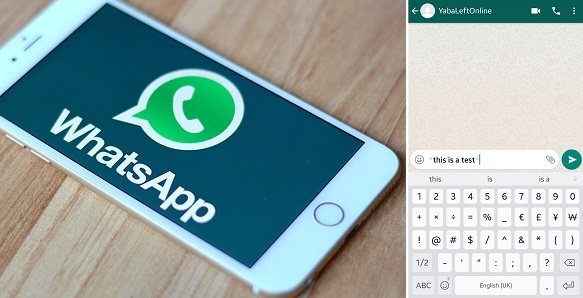






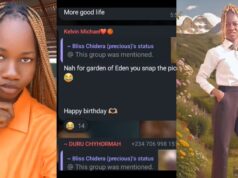






The picture of how to save status isn’t showing….. I had like to know how to save my status
My WhatsApp as been blocked for the pass two weeks and I dnt no what to do
What can I do to unlock